Setting User Language Preferences
Source - https://www2.microstrategy.com/producthelp/Current/AdvancedReportingGuide/WebHelp/Lang_1033/Content/Creating_a_Transaction_Services_report.htm
User language can be changed from:
- Language Preferences Manager
- User Editor
You can specify the language that a user or a group will see when connected to each project. Different languages can be assigned for metadata objects and information from the data warehouse, moreover, users can have different language preferences for different projects.
User Language Preferences Manager dialog box:
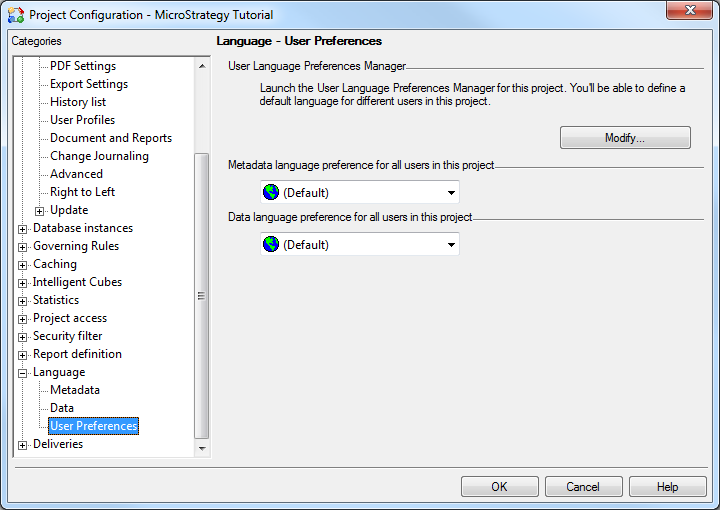
Click Modify
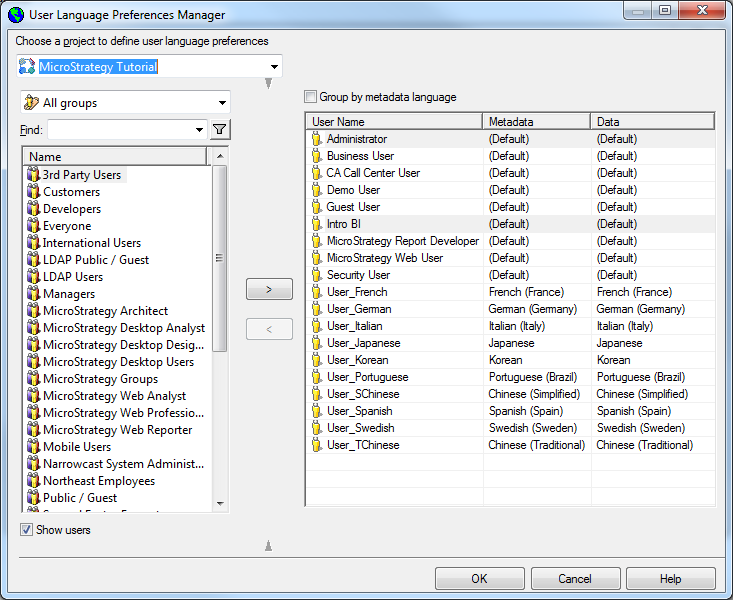
Select a user or group from the Available list and click > to move that user, or all users in that group, to the Selected list. The Selected list has the following columns:
- User name: Name of the user whose language preferences are to be specified.
- Metadata: Double-click in this column and, from the drop-down list, select the metadata language for this user.
- Data: Double-click in this column and, from the drop-down list, select the data language for this user.
Click OK to save the settings and close the dialog box.
This can now tested (best way is through by web login) provided that all the translations for the all the specified languages have been imported into the Microstrategy database.
User Editor
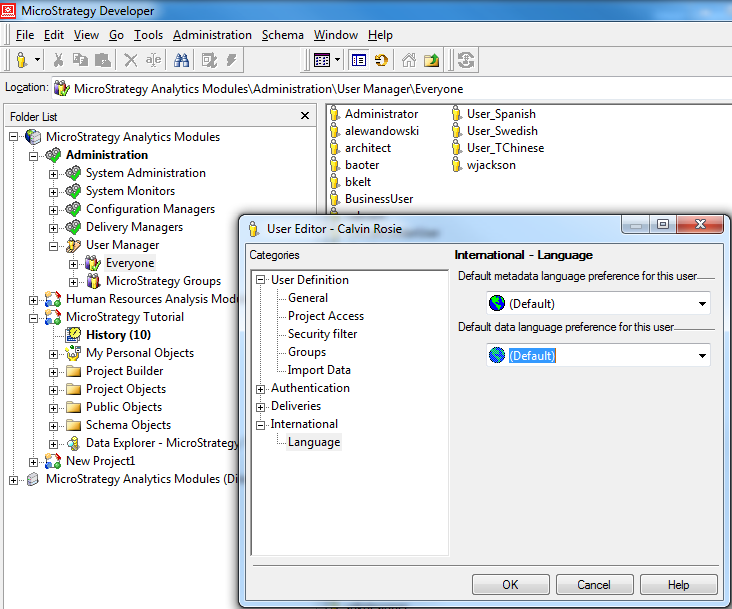
How to migrate language
drag Admin < config object < Language