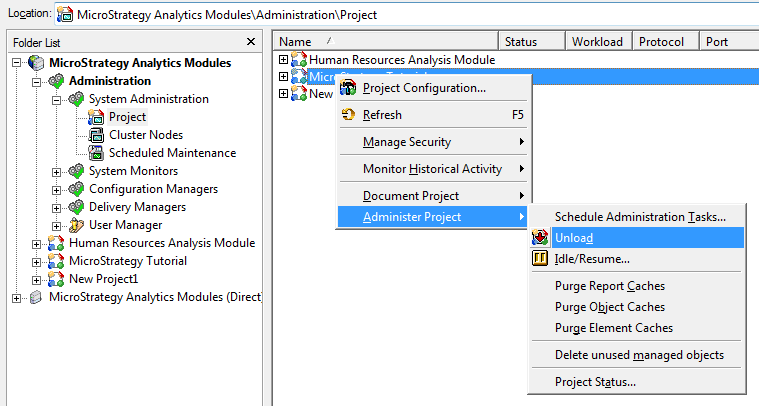Add new Language
Source - https://www2.microstrategy.com/producthelp/Current/SystemAdmin/WebHelp/Lang_1033/Content/Internationalization.htm
MicroStrategy has out-of-the-box language localization capability which enables the concurrent deployment of a single project in multiple languages i.e. one dashboard can be viewed in multiple languages.
Metadata objects such as reports, attributes, and metrics can be translated into different languages by exporting them to external database and re-importing them back. This export of translation tags can be performed using the Repository Translation Wizard (MicroStrategy Object Manager).
This document outlines the method for language localization, which includes the following:
- How to add new language to a project
- Exporting/Importing language translation
- How to set up user language preferences
1.Right click and select project configuration
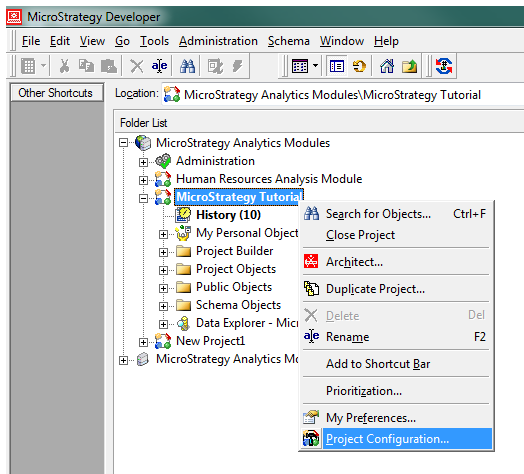
2.Within the project configuration dialog box, select Language > Metadata and click Add language
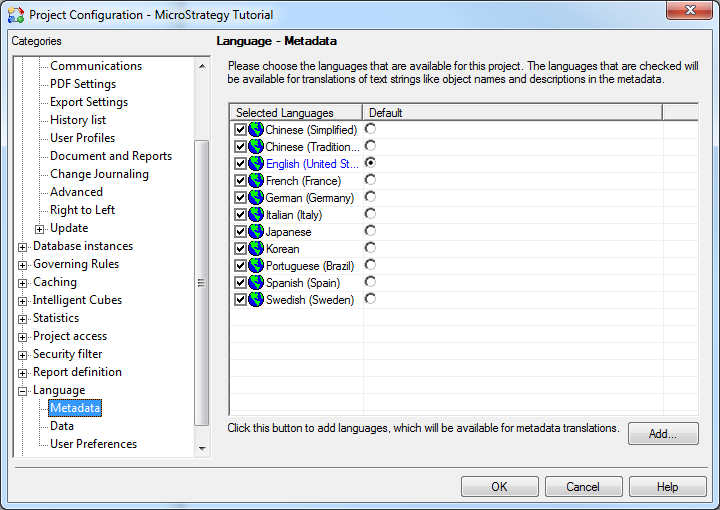
3.Available Languages dialog box displays the list of languages available for translation. Languages in bold blue indicate for which translations are available in metadata.
Note: translations are only available for these languages for all the in-built MicroStrategy objects. All the objects that have been created (attributes, metrics, text box) will still need to be extracted and translated.
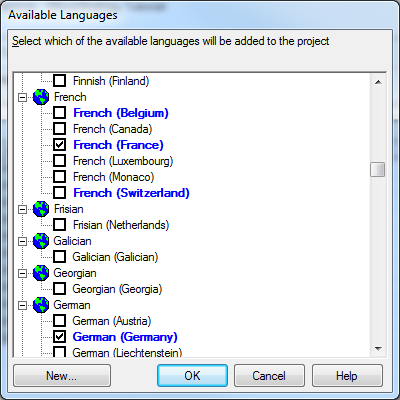
4.Select language from the list or add new language to the metadata (such as English_Finance, English_Retail) based on a base language.
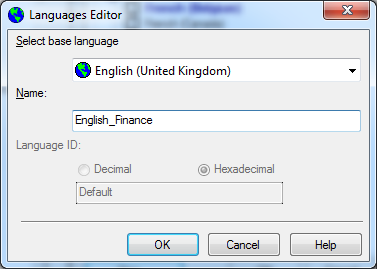
5.Click Update > Translations > Update
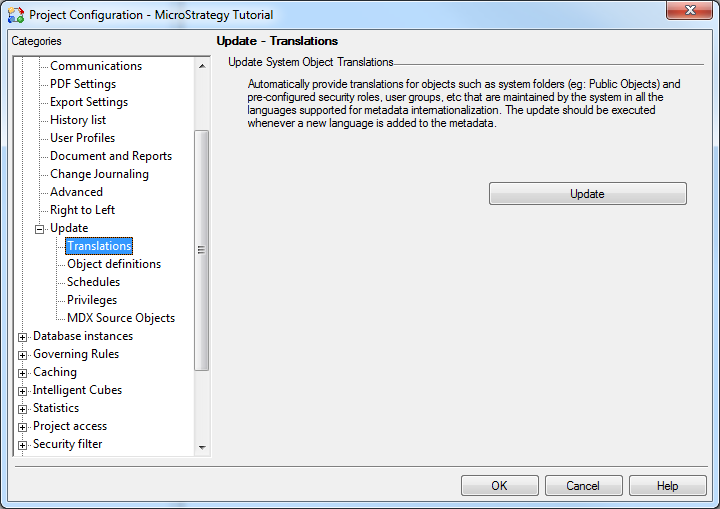
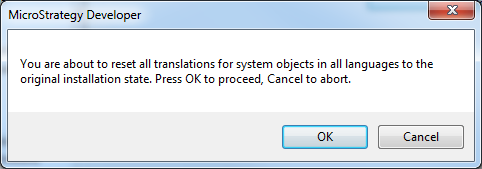
6.Sometimes it will ask to unload and load project.